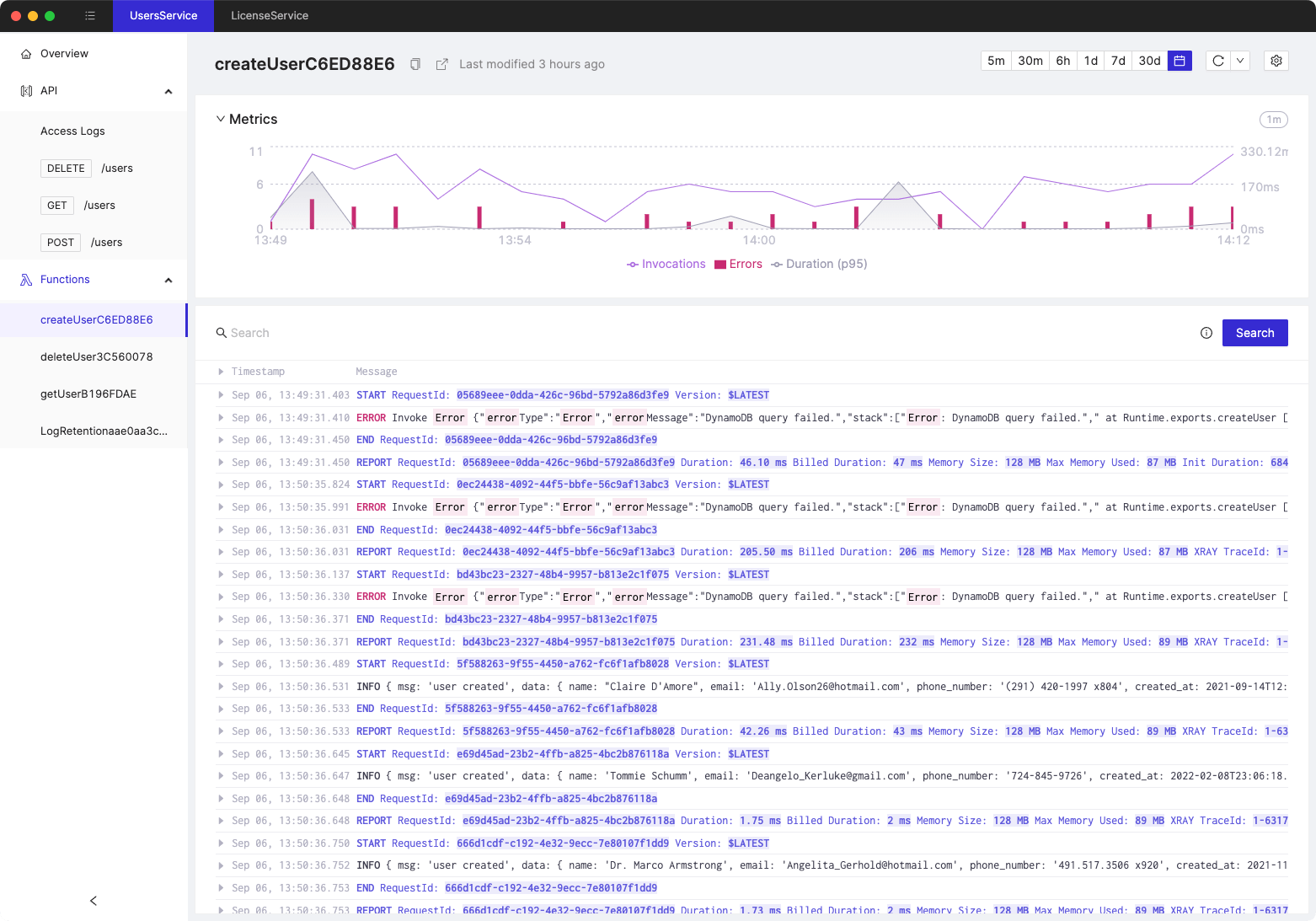Setting up AWS CloudWatch Alarms
- Authors

- Name
- Cloudash
- @cloudashdev
Amazon CloudWatch is a monitoring and observability service provided by Amazon Web Services (AWS) that provides real-time visibility into resources and applications running on AWS. CloudWatch alarms are a key feature of CloudWatch that allow you to monitor specific metrics and automatically take actions when those metrics breach a predefined threshold. In this blog post, we will walk you through the steps required to create CloudWatch alarms.
Step 1: Identify the metric to monitor
The first step in creating a CloudWatch alarm is to identify the metric you want to monitor. AWS provides a large number of metrics for various services, such as EC2 instances, RDS instances, and Lambda functions, among others. For example, if you want to monitor the CPU utilization of an EC2 instance, you can use the "CPUUtilization" metric provided by CloudWatch.
Step 2: Define the alarm threshold
Once you have identified the metric to monitor, you need to define the alarm threshold. The alarm threshold is the value at which the alarm will trigger. For example, if you want to be alerted when the CPU utilization of an EC2 instance exceeds 80%, you would set the threshold to 80%.
Step 3: Specify the alarm actions
After you have defined the threshold for your alarm, you need to specify the actions that should be taken when the alarm triggers. CloudWatch allows you to specify a number of actions, such as sending an email or SMS message, executing an AWS Lambda function, or stopping or starting an EC2 instance. You can specify multiple actions for each alarm.
Step 4: Create the alarm
Now that you have identified the metric to monitor, defined the alarm threshold, and specified the alarm actions, you can create the alarm. To create an alarm in CloudWatch, follow these steps:
- Open the CloudWatch console and select "Alarms" from the left navigation pane.
- Click the "Create alarm" button.
- Select the metric you want to monitor and specify the threshold for the alarm.
- Specify the actions that should be taken when the alarm triggers.
- Give the alarm a name and description.
- Click the "Create alarm" button.
- Once you have created the alarm, CloudWatch will begin monitoring the specified metric and trigger the specified actions when the threshold is breached.
Conclusion
CloudWatch alarms are a powerful feature of CloudWatch that allow you to monitor specific metrics and take action when those metrics breach a predefined threshold. By following the steps outlined in this blog post, you can create alarms for various metrics and take automated actions to keep your applications and resources running smoothly. Remember to periodically review your alarms to ensure they are still relevant and effective in monitoring your resources.
Tired of switching between AWS console tabs? 😒
Cloudash provides clear access to CloudWatch logs and metrics, to help you make quicker decisions.
Try it for free: